I’ve occasionally wanted to add a lot of videos at once to a youtube playlist.
Usually, this is super annoying since it takes a bunch of mouse presses to just added one video, and you can’t even used keyboard shortcuts (like hitting TAB and then enter).
https://www.youtube.com/view_all_playlists
Add videos -> URL -> enter URL -> Add video.
Repeat for each video, and every single one of those requires you to move your mouse around. You have to wait a bit each time too as the page reloads with your new video on it.
I found a shortcut so that it’s annoying, but slightly less annoying. In this method, you open the modal to add a video, then instead of opening and closing the modal, you can just copy-paste-click to add all your videos. Specifically, this adds them to your “watch later” list. Then you can go to your watch later playlist, click “add all to playlist”, and add them to your desired playlist.
A bit convoluted to explain, but really easy in practice, and so much faster than the old process.
Open up the playlist editor as usual, then entire a URL. Click the “clock” icon.
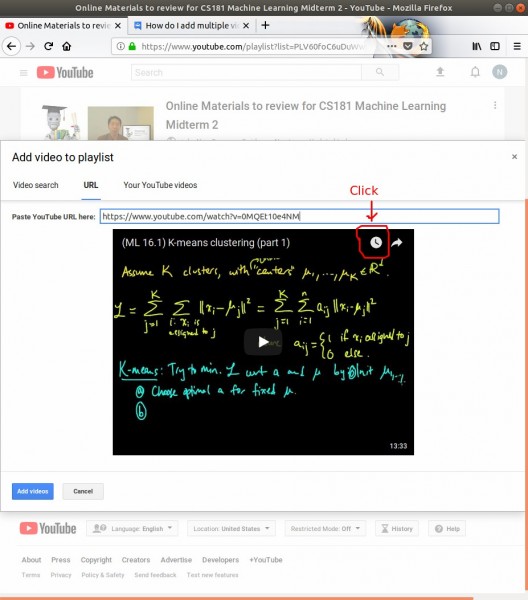 The “clock” should change into a “check mark”. Then you can paste in the next URL (without having to exit the modal) and proceed to add all videos.
The “clock” should change into a “check mark”. Then you can paste in the next URL (without having to exit the modal) and proceed to add all videos.
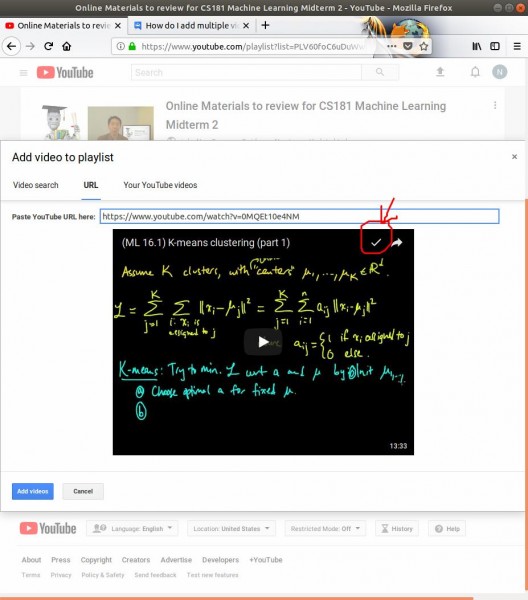 Finally, go to your “watch later” playlist
Finally, go to your “watch later” playlist
https://www.youtube.com/playlist?list=WL
https://www.youtube.com/playlist?list=WL
Note: If your “watch later” list already has a bunch of videos that you want to keep,
- you can create a temporary playlist “temp playlist”.
- Then on your “watch later” list, click the three dots, and add all of the existing videos to the new “temp playlist”.
- Then, go to edit the “temp playlist” and click the three dots, then click `add all to` and un-check the `watch later` playlist. this will remove the videos from your `Watch Later` playlist
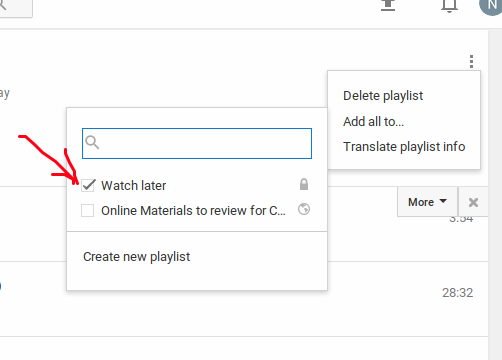 After you are done bulk-adding videos to your other playlist (say `cool playlist`), you can uncheck playlist `Watch later` from “add all to” list. This’ll remove the new videos of your list from the `Watch Later` list and leave it empty. Finally, go back to your `temp playlist` and click “add all to” `Watch later`.
After you are done bulk-adding videos to your other playlist (say `cool playlist`), you can uncheck playlist `Watch later` from “add all to” list. This’ll remove the new videos of your list from the `Watch Later` list and leave it empty. Finally, go back to your `temp playlist` and click “add all to” `Watch later`.
Wow, that was a mouthful, but hopefully it should make sense.

this is actually clever. i’m using it now, thanks.
glad you found it useful!