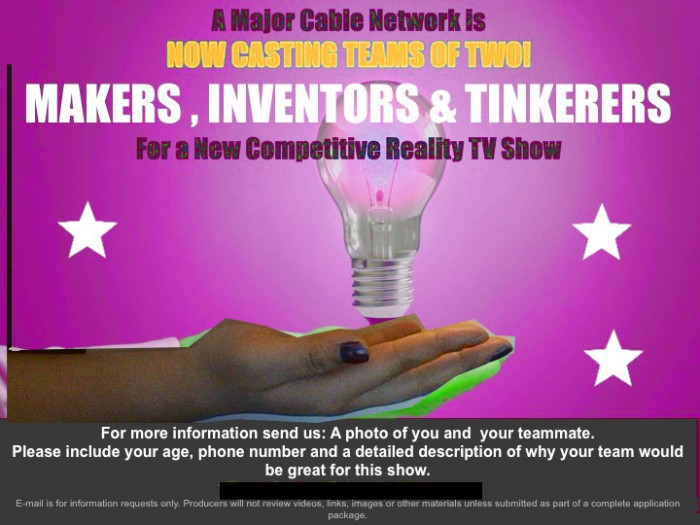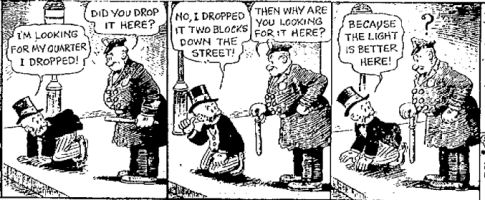unfortunately lately i have been very angry and random passerbys have been bearing the brunt of my rage. sadly i’m also too angry to be coherent enough and calm enough that it won’t just pass over their head. oh well.
like this tv show casting company (brand removed).
sigh. the individual ad by itself isn’t sexist per se. but the cumulative weight of all these ads and tv shows and everything around me is sexist. what they say is, “you don’t exist.”
i fixed it by changing the blue to hot pink and adding in some fingernails with nail polish. not to say “since your ad was masculine instead of feminine, you’re being sexist”, but rather to point out how stereotypical they were being without even noticing or acknowledging it.
probably most guys (aka most of my friends) missed the point and just dismissed it as “oh another crazy person advocating political correctness”. oh well. but especially the people who work in media, if they’re not conscious of what they’re doing — well, basically they should at least be self-aware enough to admit they are okay with perpetuating these stereotypes and publicly admit it. basically, all I want them to do is include a little line:
“we welcome all types of people even if our ad is a little stereotypical!”
There is growing hope for the media industry, though, which makes me really happy.
http://www.blackenterprise.
MARCH 18, 2015 9:55 PM
Hollywood’s Best Will Pay You $5,000 To Help Find a Female “MacGyver”
White House supports effort to create programming highlighting women in STEM
oh here’s another angry lady (oops, when you tell women to stand up for themselves, be prepared, they might take you up on the offer!) who impressed me
Phoenix Perry – Female Game Developer Community http://vimeo.com/81481624 for some classy examples, like this (i removed the brand, because *** them)
I concluded my reply email with “but in more seriousness, if you ever want to talk person-to-person instead of stereotype-to-stereotype, let me know”.
ball’s in their court now. i’ll let you all know if they follow through on talking to me.
UPDATE 3/25/15
One of my friends was able to act as a de-anger-translator and better articulate what I meant than my snarky email.
Note the lack of stereotypical white-male stock photo, and that they now ask for pictures of what you made, not pictures of your team (I didn’t even catch the words the first time around!). -^-^- I’m happy they were able to fix their poster without much effort at all, and (I’m told) that the casting company seemed entirely sincere. As suspected, the issues was simply that they “just pulled a stock photo to get it done quickly.” (who knows about the Major Cable Network they are feeding into…).
I do feel that visually the poster is less strong as a result of the lack of human interest. Ah well, so it goes — I guess the tricky thing to do, if you include “human interest” in visual design, is to not fall into stock-photo-corporate-blandness. Maybe that’s where a sincerely-worded short sentence could help.
I feel really happy about this outcome overall. It resulted in a lot of fruitful conversations with my guy friends who were previously avoiding gender issues and now reached out because they themselves felt confused or alienated, and the casting company updated their poster.
“A journey of a thousand miles begins with a single step.” Changing society is a long, slow, and frustrating process, and it’s been very gratifying to put effort in and get concrete results, however small in the grand scheme of things, out. A+ would do again.
FAQ
I confused some of my friends (who perhaps haven’t thought or listended as much about gender issues) with these pictures. They corresponded privately with me, prior to the casting company releasing their updated version.
Person A: Is your problem with the image that it depicts a white male wearing a dress shirt to reflect a hobby and industry largely dominated by males. It seems the words on all these images are the same, merely the gender or presence of the hand and the color of the background, neither of which seem relevant to me with regard to stereotyping or sexism.
Me: Yes, my problem was with that image. Specifically, the context of the picture was not “here is a reflective picture in our academic article detailing the current demographics of the industry”. They were saying, “here is an image with which we are soliciting people to represent an industry to a large number of people not currently in the industry”.
Thanks for clarifying your confusion !___!Person B: Wouldn’t it be better to congratulate them on making an ad that is not sexist? In fact, their ad seems far more gender neutral than your suggested ad.
Me: I personally don’t want to them to be gender neutral, that’s boring… I’d rather they celebrate diversity, but in an honest way, instead of a corporate-mandated hokey way. That’s why I suggest a single well-written not-canned sentence would go far.