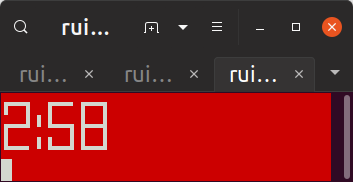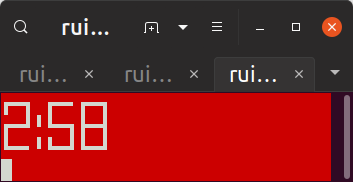A placeholder!
Keeping my Thinkpad battery ship-shape on Ubuntu (19.10)
Recently, I felt like my laptop battery (Lenovo Thinkpad) was draining a lot faster than before. I’m not sure if something triggered a particular spike, but I looked into it and found it’s really easy for me to adopt better battery practices on Ubuntu.
First, to find out just how sad my battery is, I used the command
upower -i $(upower -e | grep '/battery')
native-path: BAT0
vendor: LGC
model: 01AV457
serial: 969
power supply: yes
updated: Wed 07 Aug 2019 01:56:41 PM ADT (40 seconds ago)
has history: yes
has statistics: yes
battery
present: yes
rechargeable: yes
state: discharging
warning-level: none
energy: 28.85 Wh
energy-empty: 0 Wh
energy-full: 40.02 Wh
energy-full-design: 56 Wh
energy-rate: 7.468 W
voltage: 15.958 V
time to empty: 3.9 hours
percentage: 72%
capacity: 70.8929%
technology: lithium-polymer
icon-name: 'battery-full-symbolic'
History (charge):
1565197001 72.000 discharging
History (rate):
1565197001 7.468 discharging
My full battery is 56 Wh, and now it’s only 40 Wh two years in! Nearly a (16/56) = 30% decrease!
Whew. That means if I had 6.5 hours of battery life before, now I have only 5 hours.
So, I looked up online. The key things to do are
1) Change the threshold for starting/stopping battery charging, to stop the battery from charging to 100%
2) Keep the laptop plugged in more, and
3) Keep the laptop cool
Guess I need to figure out a way to use my laptop in bed without setting it on the blankets. Or, get a proper desk and table.
Here’s the deets.
For maximum lifespan if you rarely use the battery, set Custom charge thresholds to start charging at 40% capacity and stop at 50%, and keep the ThinkPad cool. The thresholds can be adjusted in the Battery Maintenance settings of the Lenovo Power Manager.
If you do use your battery somewhat frequently, set the start threshold at say 85% and stop at 90%. This will still give a good lifespan benefit over keeping it charged to 100%.
The simplest way to optimize for battery lifespan is to select Automatic in the Power Manager Battery Maintenance settings, and let it manage your battery charge thresholds for you.
Note: TLP and ThinkPad-related packages below are available via the official Ubuntu repository. Nevertheless it is recommended to use the PPA to stay with the latest TLP version.
sudo add-apt-repository ppa:linrunner/tlp sudo apt-get update sudo apt-get install tlp tlp-rdw sudo apt-get install tp-smapi-dkms acpi-call-dkms
rui@chaiX1YG2:~$ sudo tlp setcharge 70 90 BAT0 Setting temporary charge thresholds for BAT0: stop = 90 start = 70 rui@chaiX1YG2:~$ sudo tlp start TLP started in battery mode
Or, for a permanent change, edit the file “/etc/default/tlp”
rui@chaiX1YG2:~$ sudo vi /etc/default/tlp
And uncomment the lines (around line 273)
START_CHARGE_THRESH_BAT0=75 STOP_CHARGE_THRESH_BAT0=80
setting the thresholds to whatever you think is best.
Shortly before I head out, I’ll probably run
sudo tlp setcharge 70 80 BAT0
since 3 to 4 hours of battery life is plenty for me. But I do want to be conservative since my power button no longer works, so if it completely dies then I have to unscrew the back cover and unplug the battery + CMOS battery briefly, then plug in/screw in/plug in power charger in order to start it again. I really only have myself to blame, not thinkpad — I’m sure it has something to do with shorting 24V / 3 amps through the USB port when I was working on motor controller things for my final project in underactuated robotics. Yea… that wasn’t great, and I’m really impressed the laptop survived and the USB port even still works!
[END]
Bash timer script (for pomodoro / general use)
Whew every so often I feel very self conscious about my blog, especially the previous very messy half-notes post, so here is a nice clean code snippet to refresh the palate:
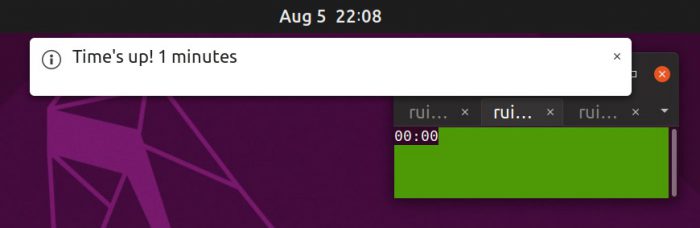
# script to create timer in terminal
# Jason Atwood
# 2013/6/22
# Edited: Nouyang, 2019/08/05
# Added bell sound, speech of "your time is up", & popup notification
# Added bigger font option, window resizing
# And changed colors: red background by default, flashing green for time's up
# Usage: `./terminalTimer.sh 25` & set terminal to "always on top" and "always on visible workspace"
# start up
#echo "starting timer script ..."
#sleep 1 # seconds
# get input from user
if [[ $1 ]]; then
DURATION=$1
else
read -p "Timer for how many minutes? (Default 25) " -e DURATION
#read -p "Timer for how many minutes? " -i 25 -e DURATION
if [[ !DURATION ]]; then
DURATION=25
fi
fi
DURATION=$(( $DURATION*60 )) # convert minutes to seconds
# get start time
START=$(date +%s)
setterm -term linux -back red -fore white # use setterm to change background color
printf '\e[8;4;1t'
# infinite loop
while [ -1 ]; do
# do math
NOW=$(date +%s) # get time now in seconds
DIF=$(( $NOW-$START )) # compute diff in seconds
ELAPSE=$(( $DURATION-$DIF )) # compute elapsed time in seconds
MINS=$(( $ELAPSE/60 )) # convert to minutes... (dumps remainder from division)
SECS=$(( $ELAPSE - ($MINS*60) )) # ... and seconds
# conditional
if [ $MINS == 0 ] && [ $SECS == 0 ] # if mins = 0 and secs = 0 (i.e. if time expired)
then # blink screen
clear;
#zenity --info --text "$(date);$(pwd)"
notify-send "Time's up! $((DURATION/60)) minutes"
#spd-say ""
#spd-say "Your time is up! $((DURATION/60)) minutes"
echo "Your time is up! $((DURATION/60)) minutes" | festival --tts
play "./Computer_Magic.wav"
for i in `seq 1 180`; # for i = 1:180 (i.e. 180 seconds)
do
clear # flash on
setterm -term linux -back green -fore white # use setterm to change background color
echo "00:00 " # extra tabs for visibiltiy
sleep 0.5
clear # flash off
setterm -term linux -default # clear setterm changes from above
echo "00:00" # (i.e. go back to white text on black background)
sleep 0.5
done # end for loop
break # end script
else # else, time is not expired
OUTPUT=$(clear; echo "$MINS:$SECS" | toilet -f future --filter crop ) # display time
#OUTPUT=$(clear; echo "$MINS:$SECS" | toilet -f mono12 --filter crop ) # display time
echo "$OUTPUT"
sleep 1 # sleep 1 second
fi # end if
done # end while loop
To run, use
$ ./terminalTimer 25 # in minutes
What it looks like while running: