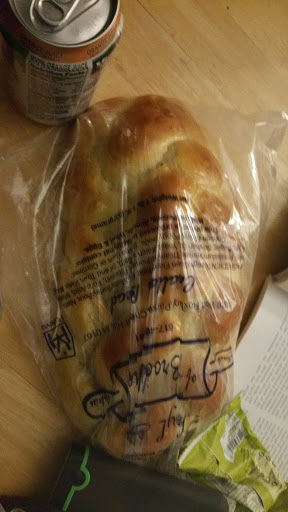hmm,
I almost remember a time when I thought math was fun. Probably in middle school sometime… I had a lot of high school teenager angst by the time I got to AP calculus. I went into AP statistics thinking of it as the “easier” AP math class (vs AP calculus), so that was alright, but not particularly enjoyable nor exciting. In linear algebra, I just felt lost. And in differential equations, I just felt like a failure.
That was the last time I took a math class. It was eight years ago… 1st semester freshman year. (dear lord I’m old, what have I done with my life?)
I think it’s because Harvard SEAS (School of Engineering and Applied Sciences) is so small. There are Math and Physics PhD students in my classes all the time and I know their faces from seeing them around (and sometimes showing up at their socials to eat food :] ). In particular, I’ve been hanging out with Irina and Sharon, and we’ve been bonding over classes we’re taking together and that utmost of bonding experiences: DESPAIR.
haha well Irina is too chill for despair. But anyhow. Basically, now I know math people, and furthermore they’re my friends and seem like nice friendly normal-ish people, and they struggle and have insecurities like I do. And my friend even told me about how she decided to major in mathematics *because* she had math fear. And I’m sure its something to do with, I don’t think I’ve ever really known other math majors, so I always had this abstract idea in my head which was nowhere close to reality. (Sorry Renee, I should hang out with you more. Wait, that means I now actually call three mathematics majors my friends!). And now the math majors I know as people who struggle sometimes, not generic Mathematics People.
(Probably helps in breaking my stereotypes, that they’re women. Though I hate to admit it, because I’m so tired of the whole diversity thing, and caring about it, and anything… I just want to care more about abstract problems for now),
And my rotation advisor is a math person, he seems pretty normal (and very patient).
I think it’s when I start thinking or reading about other people and the Words and the Theorems that sound so complicated and esoteric, that I feel math fear. For instance, I read recently a bio by Steve Mitchell (I do not know him), and my main takeaway is that, not only is he some unknowable math person who talks about “homotography groups of spheres” (??), but worse still, he was so much better at being an adventurous bum than me! Hitchhiking in cars and stowing away in trains, dropping out of college, climbing rocks and living on houseboats :'(
while I was exuding distress about failing my classes (well I dropped a class, so failing my one class…), my friend (esteemed almost-Dr. Renee Bell) was trying to cheer me up by telling me about Stephen Smale, who apparently almost got kicked out of grad school before winning a Fields Medal. The difference though, is that I don’t think I can “start working hard” to pass my classes. I *feel* like I’m working hard already, and still failing my classes (and I don’t mean in the “oh maybe I’ll get a B” sense).
For goodness’ sake my hobby went from sailing in the ocean and captaining my own boat and trying to avoid ramming rocks and dying, to taking care of a houseplant on my windowsill at work.
[ I do really like my plant. It’s a mini rose plant that I got from Trader Joe’s, and it’s actually flourishing. It just put out a flower, another one almost flowered, and I count five more still-tiny buds. Of course, I’m supplementing it with a lot of light, and specifically 5000K light that “mimics daylight”, which I think means it emits more evenly across the spectra. And I just started my succulent seeds, though apparently they’ll take a month just to sprout… ]
But when it’s just me and the math, independent of faraway people and geniuses; independent of all my insecurities and fears that I’ve built up over years and years, calcified into a monstrous tower looming over me. When I’m just struggling to figure out what it going on, and I have a friend to struggle through it with me (Eric actually ended up staying up all night with me before my advisor meeting ). When I have friends who tell me why math is cool and exciting, When there is no pressure and no people to compare myself to.
That’s when math seems fun.
I bet I’ll change my mind when I take two math classes next semester though. (I should probably just take one, actually). Then I’ll have to work on math with math people, and fail at math. Then I’ll stop thinking math is fun.
It’ll be a pity…