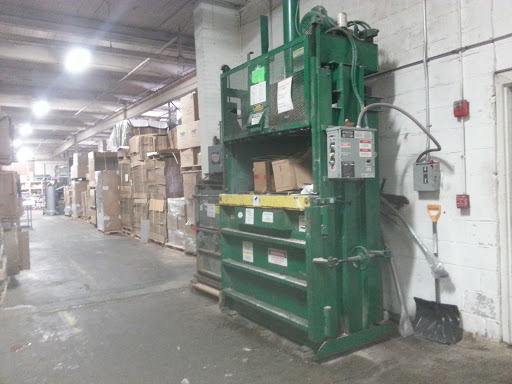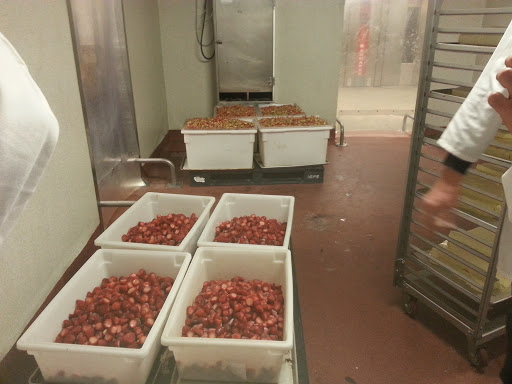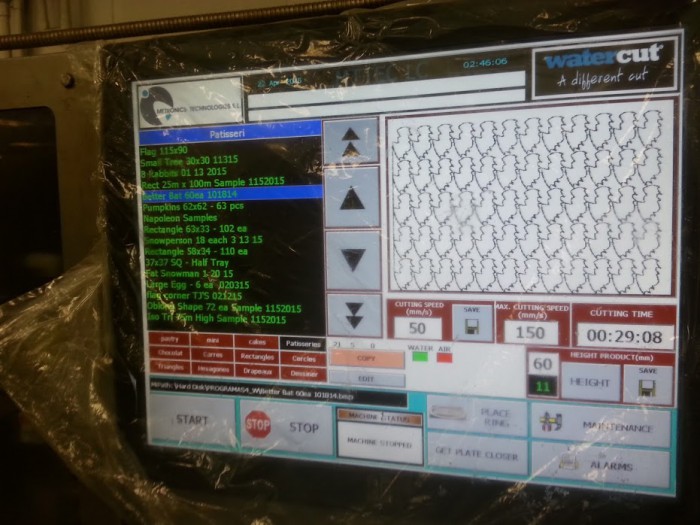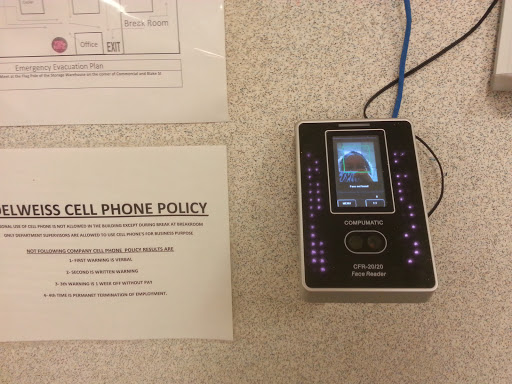Did you know your trader joe’s brownies in Boston are cut with a waterjet?

first, youtube
On the internet, I watched a video about waterjets containing a shot of a waterjet cutting pastries.
A few more (well, a lot) youtube links later,
turns out that right in Medford, MA there is a waterjet being used in production at a bakery called “Edelweiss Patisserie”.
Based on their website, they are essentially a contract manufacturer for baked goods. So cool!
We produce more than products that fit your business needs—we create pastries that enhance your product line.
Our customers are category leaders in the food industry, including supermarket and club store chains, restaurants and cafes. They demand innovative, unique products to meet the needs of their sophisticated consumers and their own margin and turn standards.
We invest in product development and have the manufacturing flexibility to create almost any dessert our customers could imagine. Our business is driven by what our customers want, and we deliver! When we say we offer only the highest quality products, we mean it.
I emailed the contact email, and lo and behold, a few weeks later, the very kind owner of the place replied! He was held up by the Easter holidays.
plant visit
Thus, one spring day we drove over to Edelweiss.
We got a sweet tour of the place by the owner himself. The place is gigantic (the pictures don’t do it justice). Here, the owner talks a little about the supply chain and inventory management needed to run the place.
There was a recycling machine that crushed boxes
into neat cubes, WALL-E style 🙂
Industrial quantities of strawberries
and trash bins full of tapioca starch put the batch ingredients we use for putz’s (where I lived during undergrad) liquid nitrogen ice cream event (cryofac) to shame.
Vat of oil half as tall as me.
There were horizontal bandsaws used to plane pastries
Here’s just a few croissants
The ovens were pretty cool because
they had this mechanism inside that would lift an entire rack of pastries up so that they could be rotated and evenly heated while baking. Sort of like an industrial version of the toy vending machines with the claw you use to try to grab plushies.
Giant chocolate machine, chocoma (I think the name is funny)
waterjet machine for baked goods
Note: This waterjet uses water only (at 60kpsi), no garnet (it’d get all over your cake! :P)
Finally we came to the highlight, a waterjet from ?Spain? that cuts baked goods (and is in use all the time when the plant is running).


Here’s a closeup of the interface.
The designs are pre-programmed, there’s a simple shape editor, and then other designs are emailed in to the manufacturer to be converted into DXF or whatever
in more detail
what was cut:

filters

right side (pump?)
left side (intensifier?)
They told this awesome story of the seal on one of the components breaking, and then they cut it themselves on the machine. Secretly, they are engineers now too 🙂
Here’s the part they fixed (maybe a water trap??), which is to the rear of the machine on the left side:
chiller
The mechanism


The grille
The grille was a little worn!
misc. technology
face detector for a high-tech version of punching in and out
labelmaker
wrapping
all ready to be shipped!
and our going away present

The end.
gallery